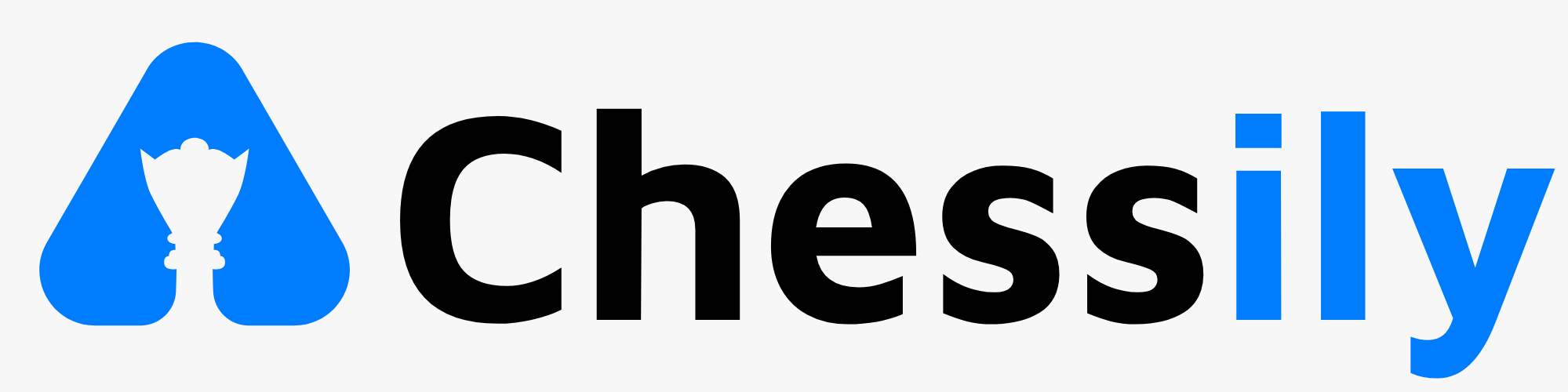How To Play Chess Together Online With Friends for Free
Playing chess is an awesome way to spend time. Especially if you play it against friends (or enemies for that matter)! In our step-by-step guide, we will walk you through the exact process of setting up an online chess game with your friends, using only free tools. It is surprisingly easy and you should be able to play chess together with a friend online within 2 minutes if you’re quick with the mouse and keyboard! Without wasting your time, I’ll cut right to the chase.
Step 1: Register with Chess.com
To play our game of chess against a friend online we’re going to use the most popular chess website on the internet: Chess.com*!
So, if you don’t already have an account there, you have to register an account with Chess.com*. Don’t worry, it literally takes one minute! If you already have a Chess.com account, you can skip to Step 2 of this guide.
To register your account, head over Chess.com*. You should be greeted by a page that looks something like this:
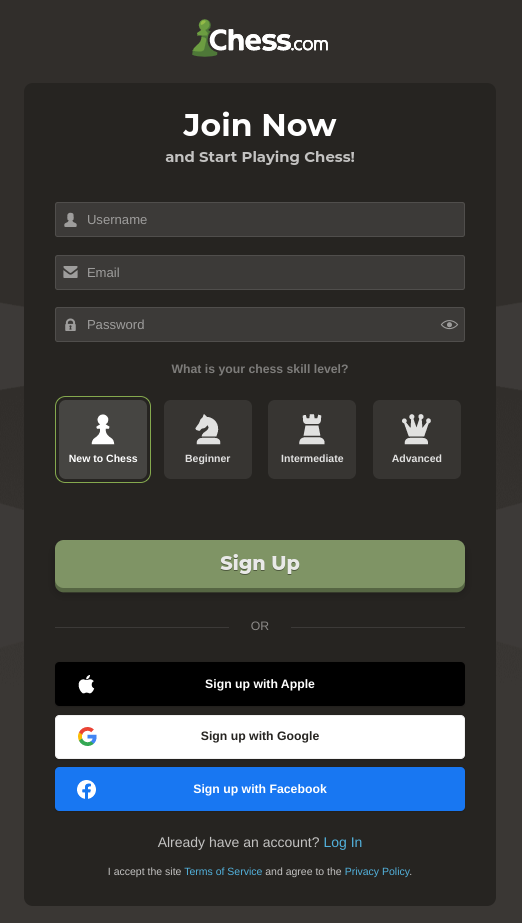
Fill in all the required information (a username, your Email adress and a password) and click on “Sign up”.
After signing up, you should automatically be taken to the Chess.com dashboard. Make sure to check your Email inbox and confirm your Email adress, otherwise you might encounter some issues when trying to play a friend online with Chess.com.
Once you’re done with that, we will start with actually challenging a friend to a match of chess.
Step 2: Navigating the Chess.com Dashboard
Now that you’re on the homepage, you should see a dashboard that looks something like this:
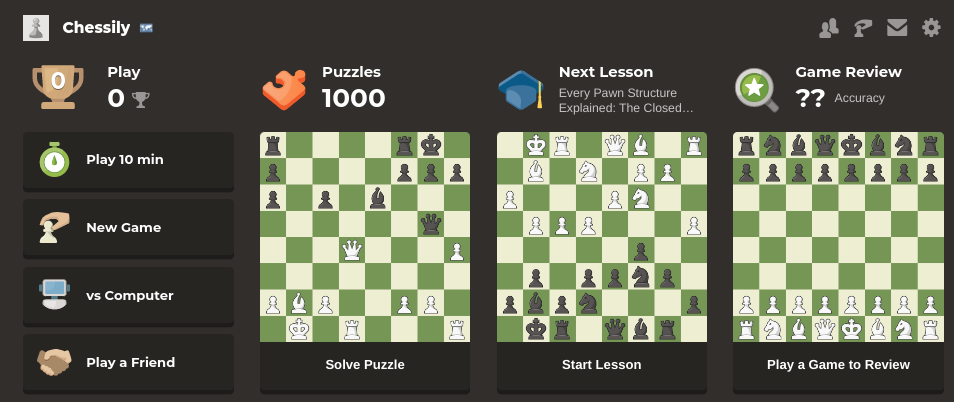
Do you see the option “Play a Friend” right in the lower left corner? Click it!
If you’re having trouble to find the button, simply following this link: https://www.chess.com/play/online/friend* – you should be taken directly to a chess board.
Step 3: Create Your Invitation Link
The way we actually invite our friend to play the game of chess with us, is by using an invitation link. Your friend can simply open the link and Chess.com will create a game between you and your friend (they don’t even have to register an account). So, to create your invitiation link, click on the “Create Challenge Link” option on your screen:
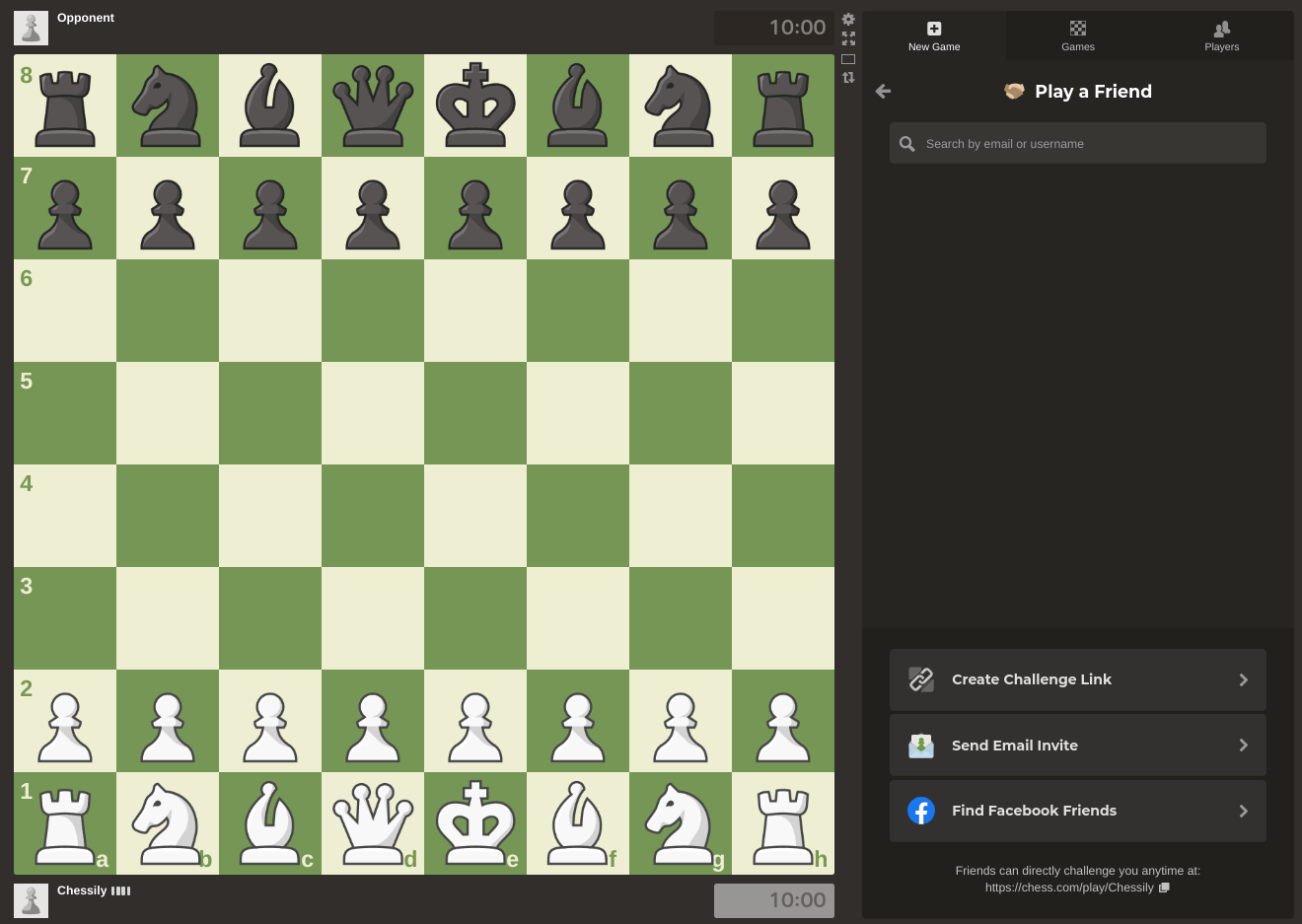
Once you clicked the button, you should see a pop-up, that allows you to customize different aspects of the game:
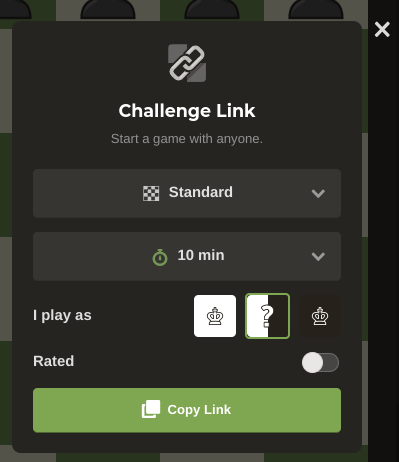
To Your Liking
- You can choose between a standard chess game and other variants, such as Chess960, 3 Check, King of the Hill or Crazyhouse. If these don’t mean anything to you, simply chose “Standard”.
- You can change the time format between Bullet, Blitz, Rapid and Daily chess. For beginners, I would suggest a Blitz or Rapid time format.
- You can chose which pieces you are starting with: White, Black or random.
- You can chose whether the game between you and your friend should count towards your Chess.com rating or not.
Once you’re happy with your settings, click on “Copy Link”.
Step 4: Send Out Your Invitation Link
We’re almost done! Now all you need to do is send our your invitation link to the friend you want to play a game of online chess against. You can do this via Email, Whatsapp or even Fax (if that’s still your thing). As long as your friend opens the link in their browser, both of you will be paired up by Chess.com for your game. Now just make the first move.
Wrapping up: Play Online Chess Against a Friend on Chess.com
To wrap up, here is a step-by-step explanation to follow:
- Register for a free Chess.com account* and confirm your Email adress
- On the dashboard, click “Play a Friend”
- Click “Create Challenge Link” and customize the game settings
- Copy and send out your custom challenge link to a friend
- Your friend will join the game by opening the link
Other Ways To Play Chess Online With Friends & Family
Chess.com is not the only way you can challenge a friend to a free match of online chess, by the way! There are probably hundreds of sites that offer this functionality.
My second favorite chess site is Lichess.org. On there, you can also play a game of chess with a friend completely for free (even without signing up)!
Since the process is pretty similar to that on Chess.com, I will only give you brief instructions in written form:
- Navigate to lichess.org
- Click on “Play with a friend” – you should find this option on the right side of your screen
- Customize the game settings to your liking and press on the color you want to start the game with
- Copy and send our your invititation link to your friend
- Your friend can now open the link and join your online match-up!